Zoom
Zoom is a video conferencing and web meeting service. The integration works with all Zoom paid accounts and allows you to start online meetings from any conversation space. A Zoom account is connected to an individual user and not to a community so you go to your Account settings to integrate this. (Your Account settings are accessible from the dropdown next to your community name in the top left corner of the screen).
- Navigate to your personal account settings and go to Integrations.
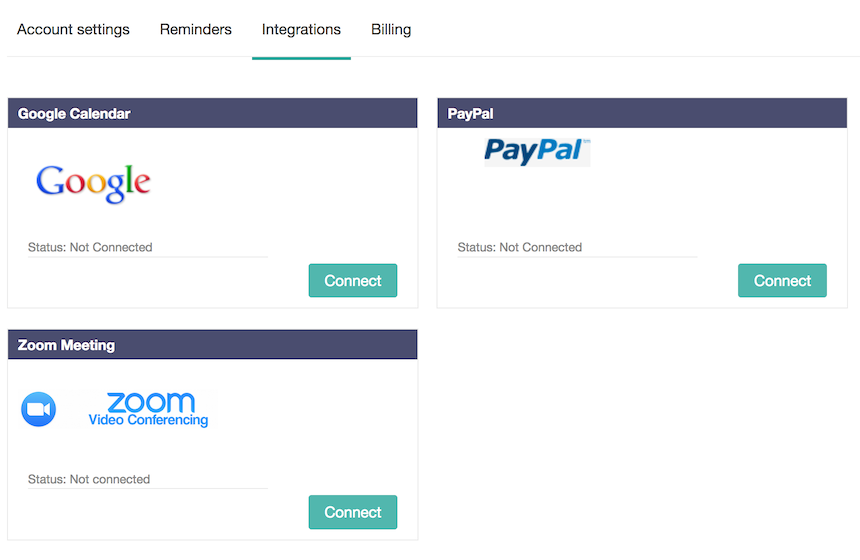
-
Click on the Connect button and you will be asked to log into your Zoom account.
- When you are logged into Zoom, scroll down until you see Advanced in the left hand menu and select Zoom for Developers.
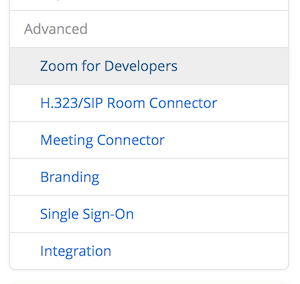
- Click on REST APIs
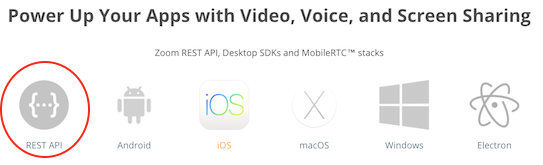
-
Navigate to API Credentials under 'Related Links' on the left side of the page.
- If you haven't already, Enable API integration by clicking on the green button, you will see your API key and API Secret. Zoom may ask you to fill out information about your company (name and number of employees) before it gives you access to the API details, if so just enter the data required and you'll be able to access the API key and secret.
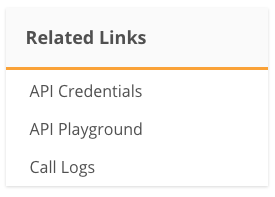
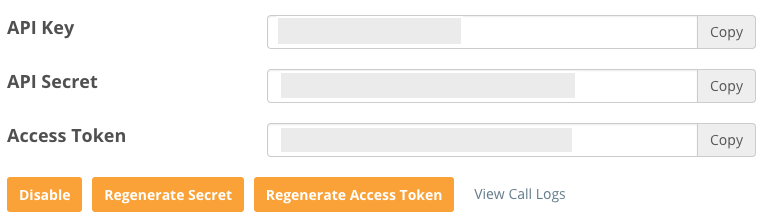
- Copy the API key and API secret from there into CoachingCloud then click on Connect. Your Zoom account will now be integrated.
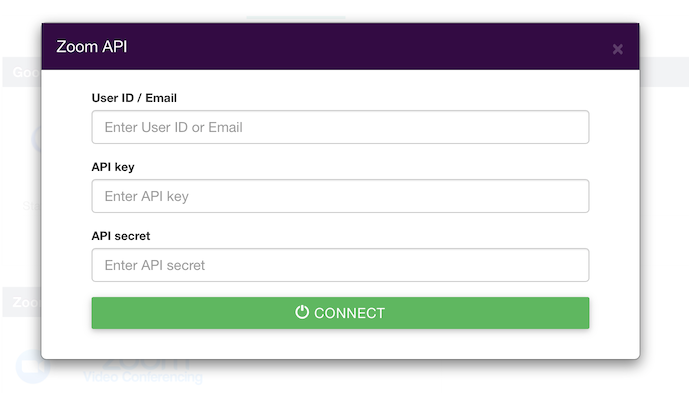
You will now be able to start Zoom meetings directly from the conversation space with each client. When you click to start a Zoom meeting, your client will be sent a link in the conversation to join you in the meeting. Your client does not need to have a Zoom account for you to use this feature.
To test this, first start a conversation and add a topic and a message. This creates the conversation space for the Zoom link to be created. Next click on the plus button and select Zoom meeting from the menu.
Note: the Zoom option only appears once a conversation has been started.
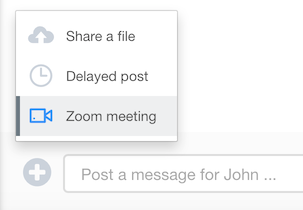
Visit Zoom.us for more information on Zoom.