Roles
Every member of your community has a role to play, they may be a coach, mentor, client, executive etc. There are two categories of roles within CoachingCloud. The first is people who host sessions (for example a coach or mentor) and the second is people who are clients of the session host.
A member in your community may have more than one role, for example they may be a coach and a mentor. Each role can also has a profile that can be filled in by the individual or imported from LinkedIn. The profile may also be listed in your community directory and viewed by people looking for others to share a connection with. When two users connect the roles they play defines how they can relate and interact with each other. For example a coach will host sessions for a client.
Although you can create any number of roles, we recommend you keep the number to a minimum and apart from the two categories of members (session host and session client) only create a new role where there is a need for a different profile. For example a coach profile may have different information on it than a mentor profile.
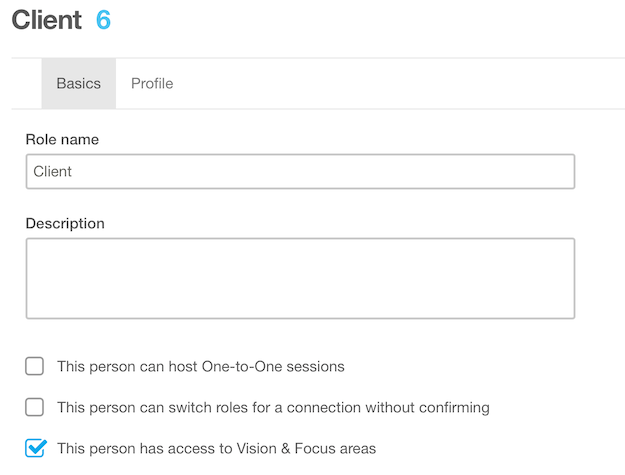
Basics
Role name : this is just what it says. You can name roles as you wish.
Description : this is some additional optional information about the role.
This person can host One-to-One sessions : a session host is someone who is in charge of the session, for example a coach or a mentor will host the session. Members of your community who are clients should not have this flag set. Session templates rely on a host and a client. If two users connect using a role where both can host the session, they will be asked who is hosting this session when booking. We recommend that you only set this flag for coaches and mentors.
Note : Your subscription is calculated on the number of active users who can host sessions.
This person can switch roles for a connection without confirming : this allows the user to switch the roles in the relationship with another user immedietly. Notmal operation is to leave this unchecked, so the other user is asked to confirm that they wish to switch roles and they can accept or decline.
This person has access to Vision & Focus areas : You can switch the Vision and Focus areas off if you wish to have a simplified platform without the ability to create a vision or focus items.